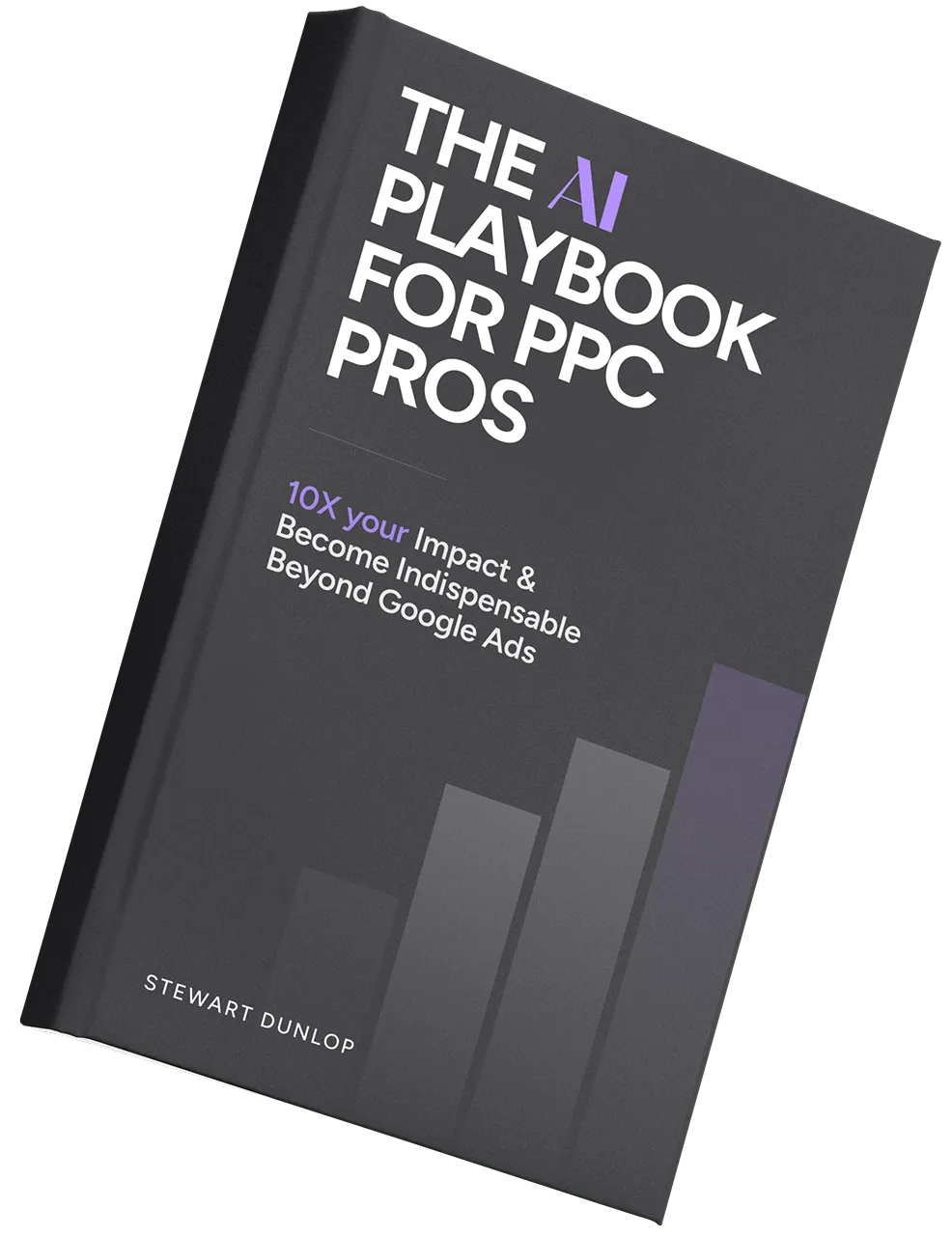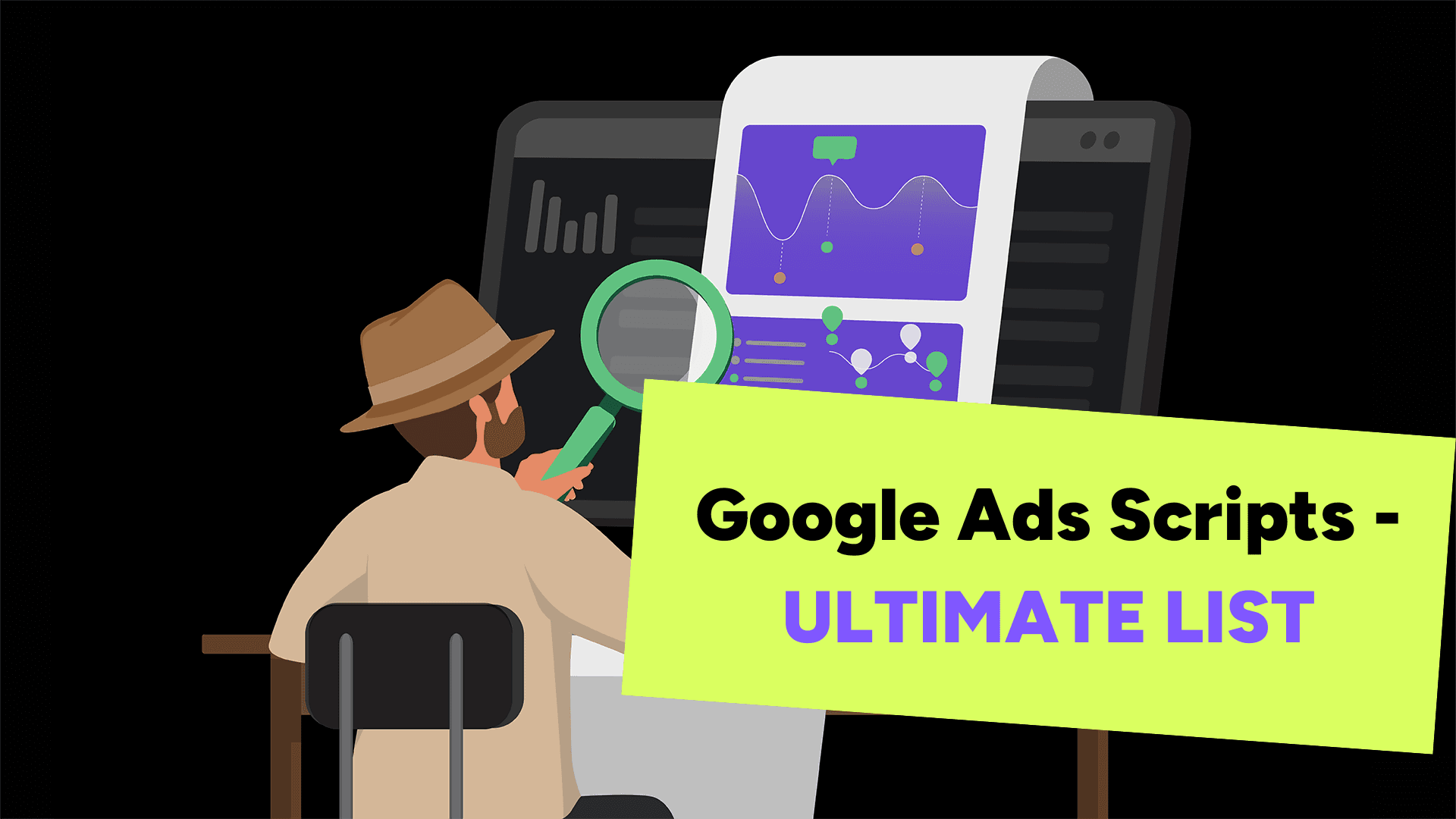
This resource took an incredibly long time to put together. We searched for every single Google ads script and list out there, many of which are no longer publicly available or don't work.
We then created a list of Google ads scripts categorized for different use cases from different sources.
Most lists out there just throw a whole list of scripts that don't really work together, but these scripts should work depending on your goal e.g:
- Scripts for Lead Gen
- Scripts for Ecommerce
- Scripts for Agencies
Want Full List of Scripts?
👉 Get the full Google sheet version here.
There's over 350 scripts in here, and we've meticulously checked to see which ones are actively working.
Quite a few have dropped over time and we are actively finding replacement scripts for those.
Even if you now have access to the full list - it's worth reading on this article to get our advice on exactly what Google ad scripts you should be using and when.
Best Google Ad Scripts By Use Case
First, we're going to break down what we believe are the best scripts depending on your specific need or situation.
1) The 8 Essential Google Ad Scripts
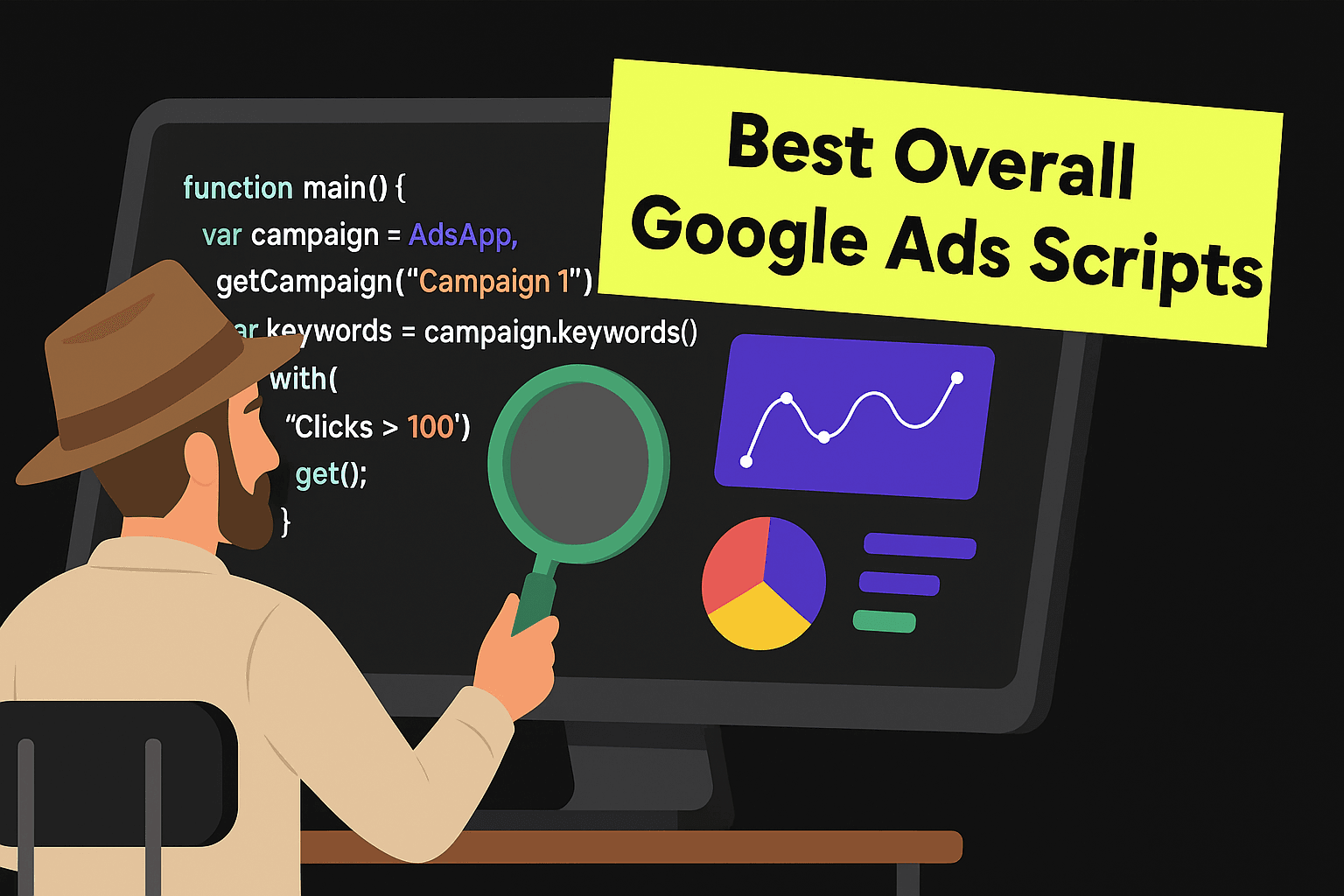
Grab all 250+ scripts
250+ Google ad scripts categorized for variou needs.
According to the master of Google ad scripts Nils Rooijmans, these are the essential Google ad scripts that all advertisers should consider.
1) Google Display Network Analysis Script
- Purpose: Carefully analyzes your Google Display Network performance specifically.
- Why it matters: It’s a default Google setting, but most PPC pros disable it due to poor traffic quality.
- Use case: Firstly it'll flag if you are using Google display network when you don't want to be! And second it will analyze performance.
- Purpose: Monitors performance of search partners vs. core Google search.
- Benefit: Allows testing of search partners safely by sending alerts if performance diverges (e.g. ROAS drops).
- Purpose: Checks and automatically flags any broken links. high-traffic URLs across all campaigns and alerts you with a Google Sheet.
- Use case: Detects when ads are disapproved - often incorrectly! by Google’s AI.
- Alerting early: Critical for high-volume ads, especially in ecommerce/Q4.
- Tip: Don’t blindly request a review—check the policy first or risk longer delays.
- Goal: Detects abnormal dips/spikes in key metrics (impressions, conversions, etc.).
- Customizable: Adjust thresholds, exclude quiet hours, and get alerts that actually matter.
- Backstory: One of the OG scripts from Google (circa 2014).
6) Negative Keyword Suggestions
- How it works: Flags search terms with clicks but little to no conversions and suggests them as negatives.
- Nuances: This will still require manual checks and context, which you could also run via an AI tool to help speed up the process.
🧠 Bonus - I built this free negative keyword tool that's 10X better than any script out there!
- Purpose: Finds emerging terms (e.g. seasonal spikes) that might be overlooked or that your team should consider creating a new SKU for.
- Insight: Useful for SEO teams and inventory decisions, not just PPC optimization.
- Purpose: Alerts when clients or Google (via auto-applied recommendations) make changes without your knowledge.
- Includes: Client meddling, Google pausing low-volume keywords, or external access tweaks.
- Pro tip: Disabling auto-applied recommendations is smart, but this script keeps you aware of the stealth changes going on in the account.
2) Google Ad Scripts for Ecommerce
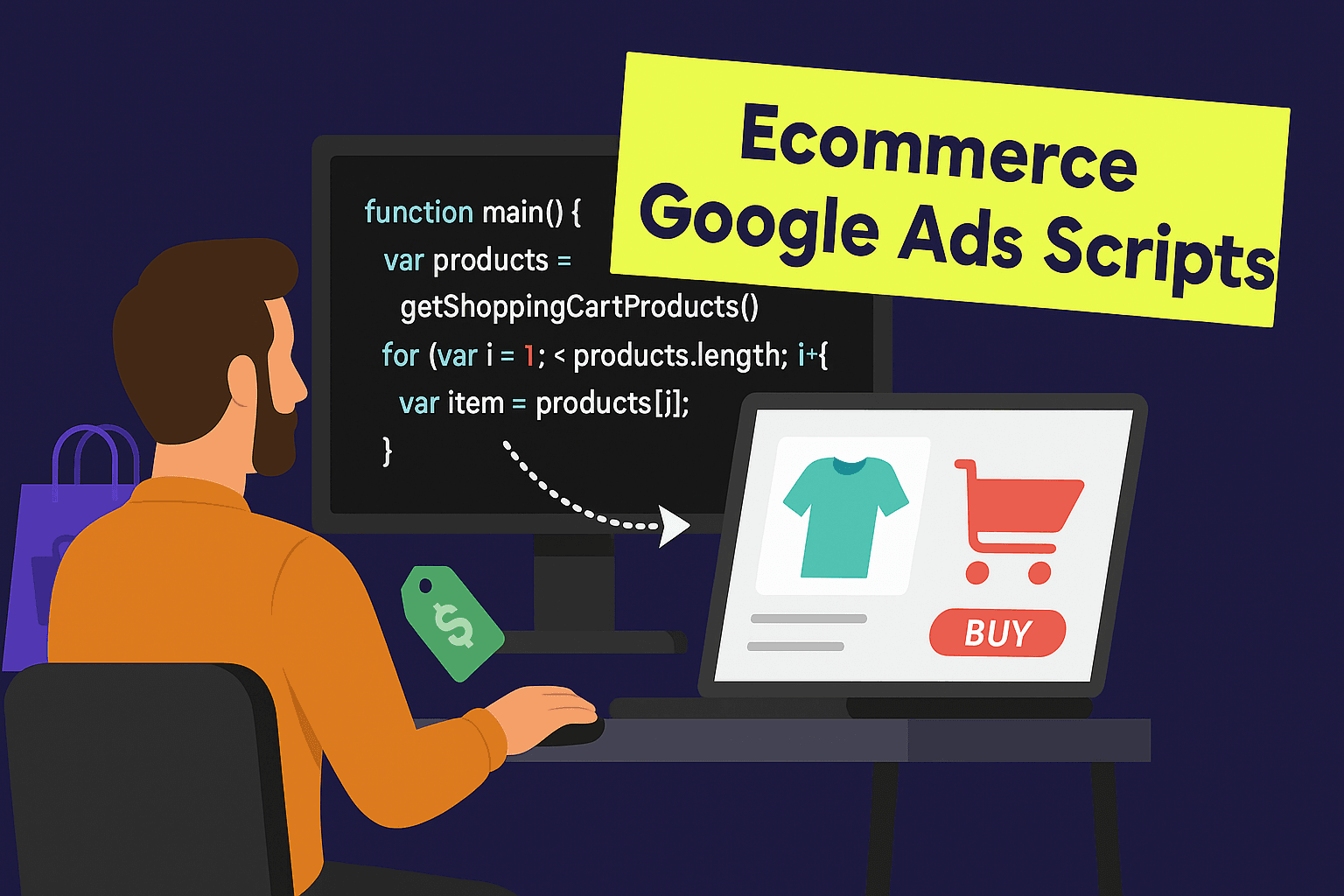
Here are the best Google ad scripts for Ecommerce advertisers specifically - we love these scripts!
1) Top 100 Best Seller Script (by Jack Felsted) - Automatically generates a list of your top 100 performing products based on sales data, giving you instant insight into which items drive the most revenue. This script is invaluable for prioritizing which products to feature in your shopping campaigns and where to allocate your biggest budgets.
2) Disable Ads and Keywords For Out of Stock Items (by FreeAdWordsScripts) - This essential script automatically pauses ads for products that are out of stock, preventing wasted ad spend on items customers can't actually purchase. It monitors your inventory feed and takes immediate action when stock runs low, ensuring your budget only goes toward available products.
3) Revenue Maximiser Tiering Script for Pmax/Shopping Items (by Jack Felsted) - This sophisticated script optimizes your Performance Max and Shopping campaigns by automatically adjusting bids based on product profitability tiers. It ensures your highest-margin products get the most aggressive bidding while scaling back spend on lower-profit items.
4) Gross Profit Analysis Script (by Jack Felsted) - Goes beyond basic ROAS to show true profitability by factoring in your actual product costs and margins. This script helps you identify which products and campaigns are genuinely driving profit, not just revenue, allowing for smarter budget allocation decisions.
5) 7/14/28/90 Day ROI Lookback Script (by Jack Felsted) - Provides comprehensive multi-timeframe analysis of your return on investment, helping you understand both short-term performance and long-term customer value. Essential for ecommerce brands with longer consideration cycles or repeat purchase patterns.
6) Track Keyword Spend Efficiency (by Search Engine Land) - Pulls detailed keyword-level performance data including ROAS, helping you quickly identify which search terms are driving profitable sales versus those burning through budget. Perfect for optimizing your search campaigns at the granular level.
7) Disapproved Products Alerts (by NilsRooijmans) - Automatically alerts you when products in your shopping campaigns get disapproved by Google, helping you quickly identify and fix policy violations before they impact your campaign performance. Essential for maintaining healthy shopping campaigns and avoiding revenue loss from disapproved listings.
3) Google Ad Scripts for Lead Gen
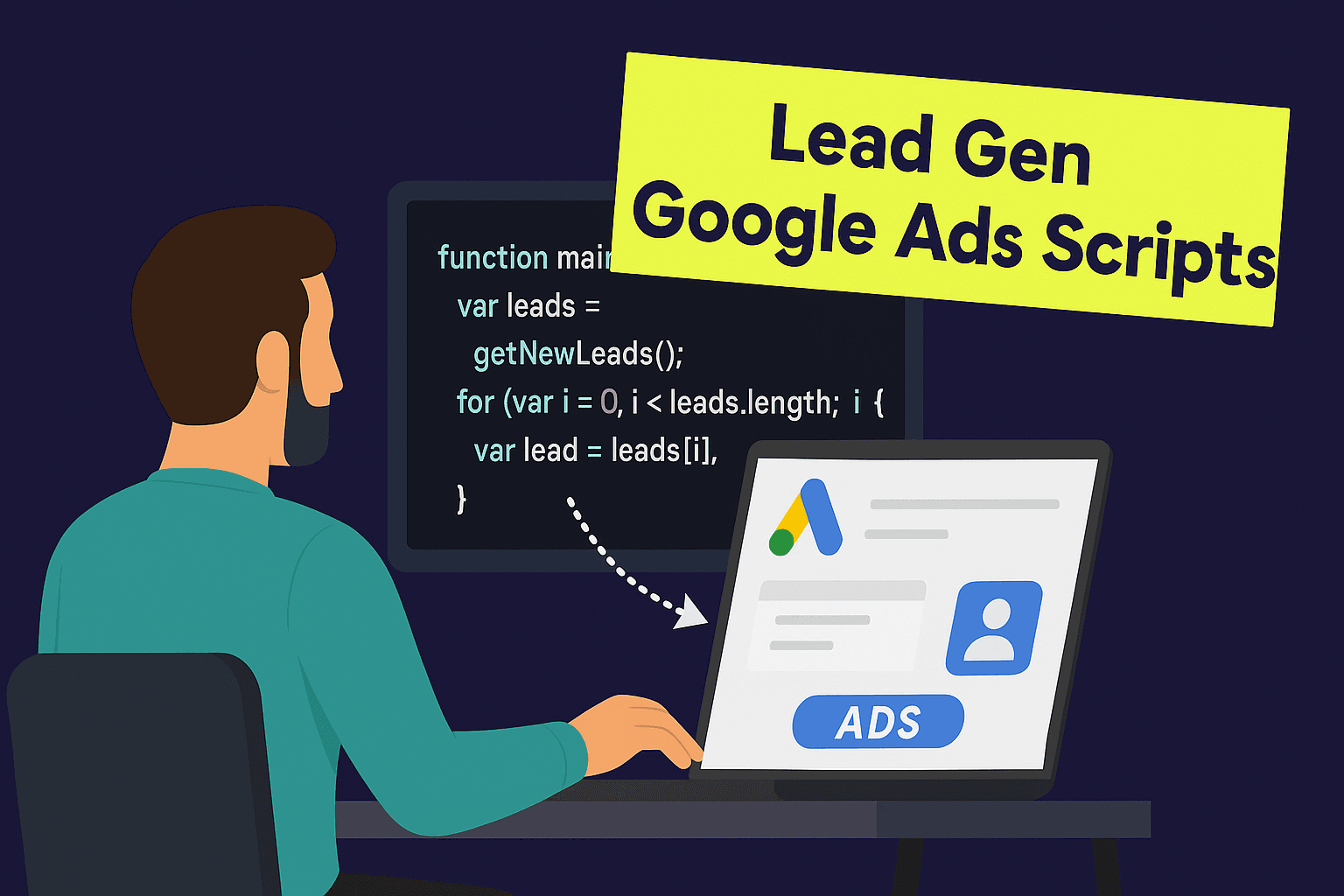
1) Keyword CPA Tier Script (by Jack Felsted) - Organizes your keywords by cost-per-acquisition performance, helping you quickly identify which terms deliver leads at your target CPA versus those burning through budget. Essential for lead gen campaigns where CPA control is critical to profitability.
2) Negative Keyword Suggestions Script (by NilsRooijmans) - Automatically analyzes your search term reports to suggest negative keywords that could improve campaign performance by filtering out irrelevant traffic. Critical for lead gen where irrelevant clicks can quickly drain budgets without generating quality leads.
3) Find Best And Worst Search Queries Using N-Grams (by Search Engine Land) - Analyzes your search query reports to identify the most effective words and phrases that drive quality leads. This script helps you discover new keyword opportunities and negative keywords by breaking down query performance at the word level.
4) Quality Score Analysis (by Karooya) - Provides in-depth analysis of your Quality Scores across keywords, helping you identify opportunities to improve ad relevance and reduce cost-per-click. Higher Quality Scores mean lower CPCs and better ad positions for your lead generation campaigns.
5) Set Bid Modifiers for In-Market and Remarketing Audiences (by Search Engine Land) - Automatically adjusts bids for high-intent audiences like in-market segments and past website visitors. Perfect for lead gen where targeting users showing buying intent can significantly improve conversion rates and lead quality.
6) Receive Daily Budget Overdelivery Alerts (by NilsRooijmans) - Sends you daily alerts when campaigns exceed their budget thresholds, helping you quickly identify and address overspend issues. Essential for lead gen businesses operating on tight budgets where budget overruns can quickly eat into profit margins and ROI targets.
7) Account Summary Report (by Google) - Generates comprehensive performance overviews of your entire account, giving you a bird's-eye view of lead generation performance across all campaigns. Perfect for agencies or businesses managing multiple lead gen campaigns who need quick performance insights.
4) Google Ad Scripts for Agencies
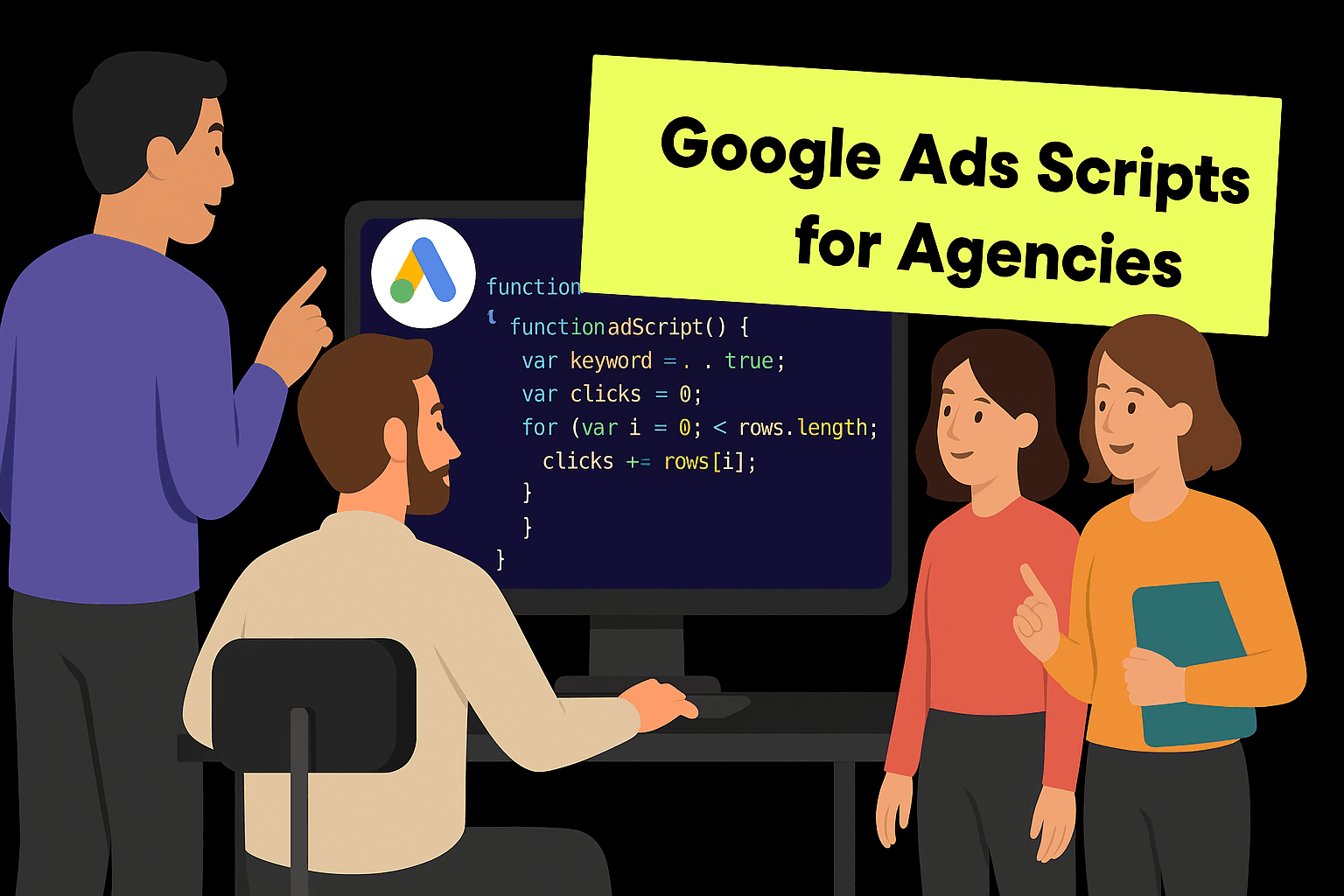
1) MCC Performance Dashboard (by Search Engine Land) - Creates a comprehensive dashboard showing performance across all client accounts in one view. This script saves agencies hours daily by providing instant visibility into which accounts need attention, eliminating the need to manually check each client account individually.
2) Account Anomaly Detector Script (by Google) - Automatically detects unusual performance changes across client accounts, alerting you to potential issues before clients notice them. Essential for proactive account management and maintaining client satisfaction by catching problems early.
3) Account Summary Report (by Google)- Generates standardized performance KPI reports for all accounts in your MCC, making it easy to compare client performance and identify optimization opportunities. Perfect for agency reporting and account reviews with consistent metrics across all clients.
4) MCC Account Export Monthly Spend Report Including PO Numbers (by Optimization Up) - Exports monthly spend data with purchase order numbers for easy client billing and reconciliation. Streamlines the invoicing process by automatically pulling spend data and matching it to client PO numbers for accurate billing.
5) Execute in Parallel on More than 50 Accounts Using Labels (by FreeAdWordsScripts) - Allows you to run scripts across large numbers of client accounts simultaneously, dramatically reducing the time needed for bulk optimizations. Essential for agencies managing 50+ accounts who need to apply changes or gather data efficiently.
6) MCC-Level Script to Find and Delete "Dud" Keywords (by Search Engine Land) - Automatically identifies and removes poor-performing keywords across all client accounts, keeping campaigns clean and focused. Saves agencies countless hours of manual keyword maintenance while improving overall account performance.
7) MCC Report Link Checker (by Adsscripts.com) - Automatically checks all landing page URLs across your client accounts and reports any broken links or site errors. Essential for agencies to proactively catch broken links before they impact client campaigns and waste ad spend on non-functioning pages.
How to Use Google Ads Scripts
These steps below will get your scripts up and running in no time.
The great thing with Google ads scripts is that you can preview everything. Despite lots of us having gripes with Google, they've actually created a very nice environment for you to upload and test scripts without messing things up!
Step 1: Access the Scripts Section Log into your Google Ads account, click on "Tools & Settings" in the top menu, then select "Scripts" under the "Bulk Actions" section. It's that simple.
Step 2: Create a New Script Click the blue "+" button to create a new script. You'll see a text editor that looks intimidating, but don't worry - you're just going to copy and paste.
Step 3: Copy the Script Code Go to any of the script URLs we've provided in this article. Simply copy all the code you see (Ctrl+A to select all, then Ctrl+C to copy).
Step 4: Paste and Name Your Script Paste the code into the Google Ads script editor (Ctrl+V). Give your script a clear name like "Daily Budget Alert" or "Broken Link Checker" so you remember what it does.
Step 5: Authorize and Preview Click "Authorize" to give the script permission to access your account data. Then click "Preview" to see what the script would do without actually making changes. This is like a safety check.
Step 6: Schedule It If the preview looks good, you can either run it once by clicking "Run" or set it to run automatically by clicking "Schedule" and choosing how often you want it to work (daily, weekly, etc.).
Pro Tips for Scripts
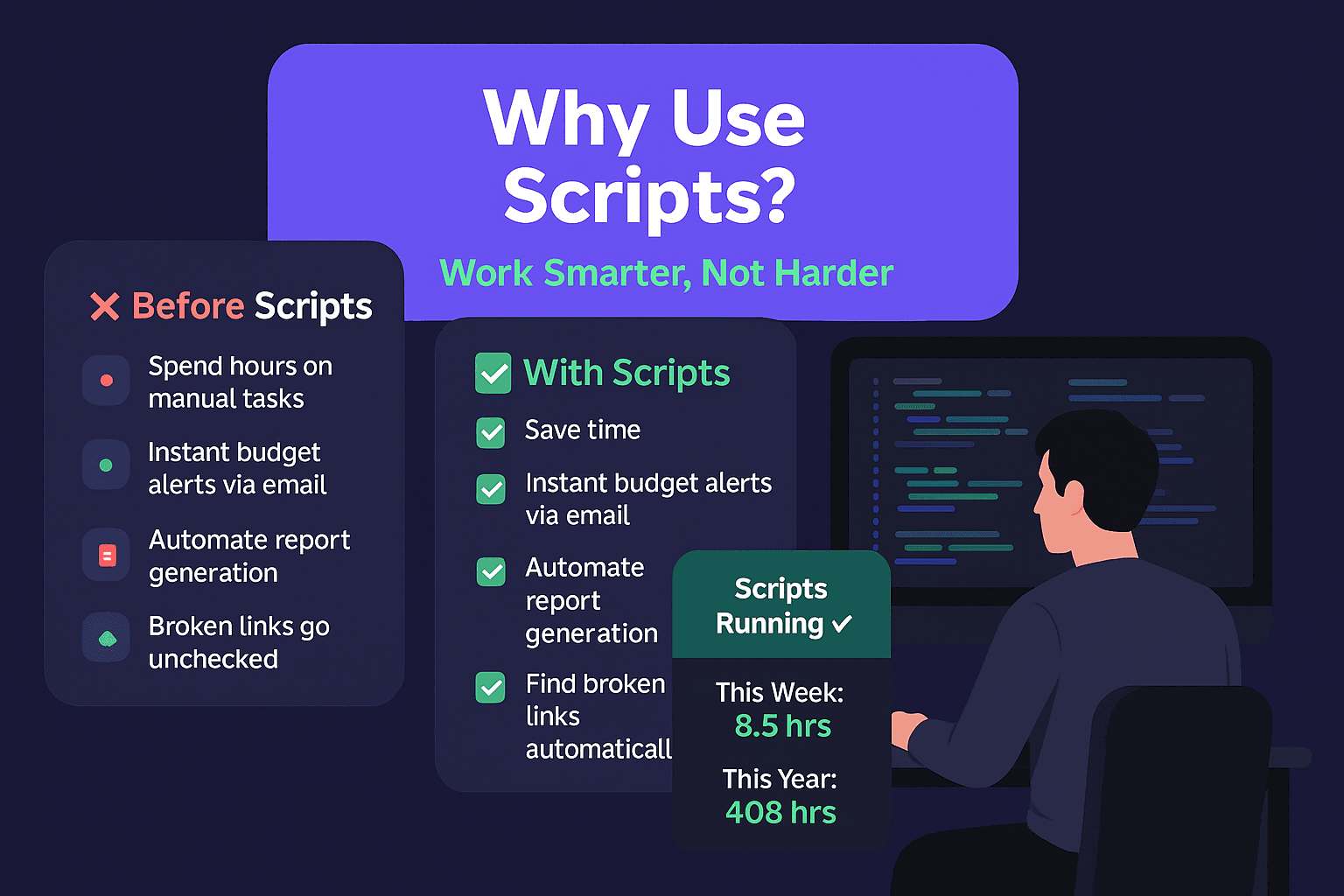
- Read the Instructions First: Each script comes with setup instructions. Spend 5 minutes reading them - it'll save you hours of troubleshooting later.
- Start with Easy Wins: Budget alerts, broken link checkers, and simple reporting scripts are perfect for beginners because they're safe and immediately useful.
- Don't Worry About Breaking Things: Scripts can only work within your account permissions. They can't delete entire accounts or make billing changes, and most changes can be undone.
- You Don't Need to Code: You're using pre-written scripts from experts. Just copy, paste, and configure the basic settings the instructions tell you to change.
- Set the Right Schedule: Most monitoring scripts (like budget alerts) work well running daily. Optimization scripts might run weekly. The script documentation usually recommends the best frequency.
- Keep a Script Library: Save links to scripts that work well for you. You'll want to reuse them across different accounts or campaigns.
- When Scripts Break: Google occasionally updates their system, which can break older scripts. Check the script source for updates, or look for community forums where people share fixes.
Grab the entire list
We put together this curated list of all the best Google ad scripts we could find.